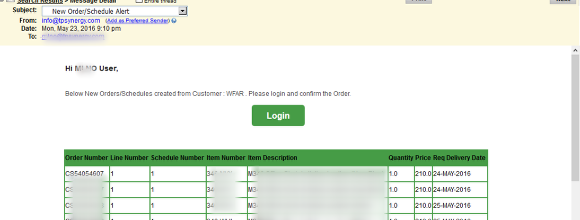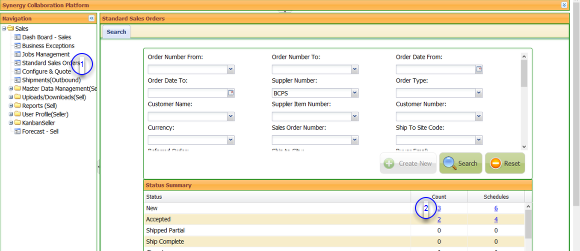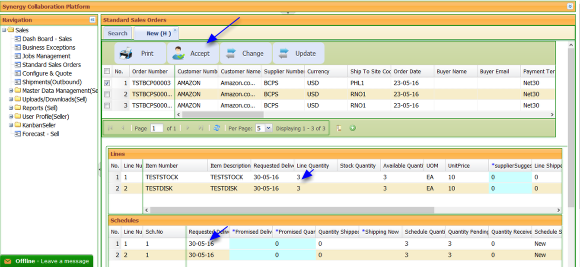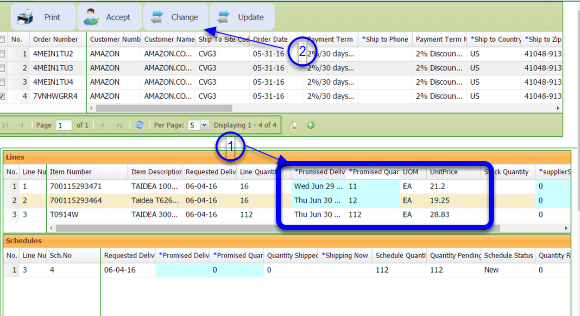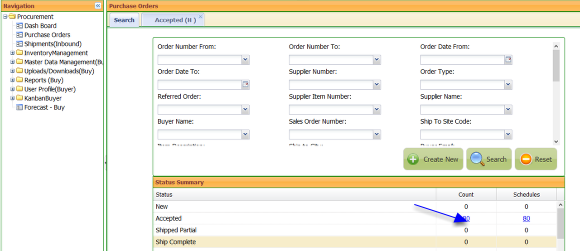Accepting /Back Order New Order
New Order Email Alert
When new orders arrive, TPSynergy will send an email alert giving the order details
Login and Confirm the orders

- Go to the application
- Login with your user name/password
Accept Or Back Order
- Click Standard Sales Orders on the Left
- Click the number under count
- You can also search for a specific order by filling the search criteria and click Search button
- Note that the order can be accepted only when it is in New status
Accepting the Order
- Select the order to be accepted. You can select more than one order at a time
- The Lines and Schedules section gets updated with details on order like Item, Quantity, Price and Requested Delivery Date
- Review the details and if everything is ok, click the Accept button

Accept any warning message and click yes button
Back Order or Cancel
- If you need to back order or cancel an order line, change the Promised Delivery date and Promised Delivery Quantity
- Note that both Promised Delivery date and Promised quantity are to be updated for Back ordering
- If you are rejecting the full quantity, put 0 o the Promised Quantity
- Each line has to be back ordered or Accepted for back ordering
Order Summary
- Note that the order now moves to Accepted or Supplier Propose changes status
- EDI will be sent to customer now