Pack Slip & Carton Labels Printing
Pack Slip & Carton Labels Printing

- When shipment is in Planned status, you can print pack slip and carton labels so that warehouse can prepare the shipment.
- Click Print button to print the pack slip
- This will download a pdf file to your local computer with the pack slip and carton labels
- At this time, Fedex/UPS labels will not be printed as the shipments are not shipped yet
pdf file for pack slip and carton labels
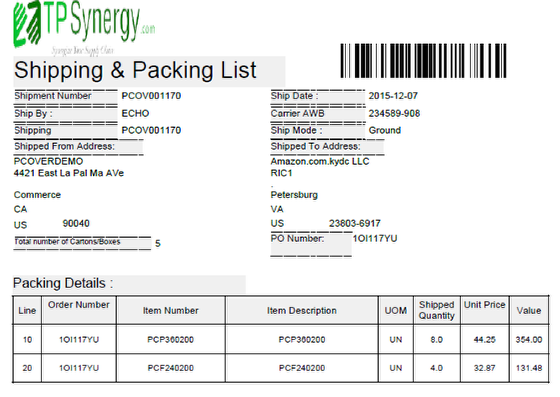
Packing Slip printed

Carton labels printed
Number of Cartons Labels

- Number of carton labels depend on the number of packages
How number of packages calculated
- Number of packages depend on the item master data
- From Sold items, search for any item
- Enter the item number for which you need to check pack size and click search button
Sold Items Pack Size
- Scroll to the right to check the pack size
- Here the pack size shows as 1. So for each quantity one carton label will be generated
- If the order line is 5 quantity, it will create 5 carton labels
- The pack size can be corrected and click update button to change to the correct pack size
Changing Shipped Quantity

- Shipped quantity can be changed when the shipment is planned status
- Click update button to change the shipped quantity

